Agent FAQ
How can we help?
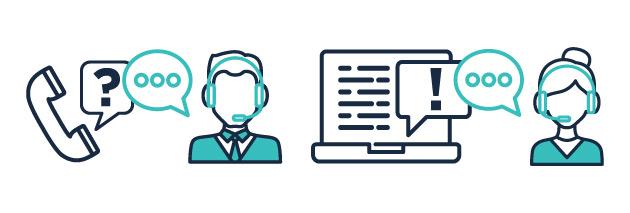
The Vouch Dashboard
How do I create a new application?
Vouch only users - To begin, click on the New Application button at the top of your dashboard and in the required fields on each page. When you press Start Application on the final page we will email and text your applicant inviting them to begin their online Vouch application.
Alto & Vouch users - In the Progressions tab on your Alto account press the pink button for 'Start referencing checks'. The application will automatically appear on your Vouch dashboard and we will email and text your applicant inviting them to begin their online Vouch application.
Goodlord & Vouch users - if you opt in for referencing on the tenancy within your Goodlord platform, the application will automatically appear on your Vouch dashboard and we will email and text your applicant inviting them to begin their online Vouch application
To ensure that you receive regular updates please log out and back into your dashboard daily. If you are still unable to add a new application please email cs@vouch.co.uk.
Why do I need to input the landlord's name/email address in an application?
If you are offering Reposit then we need to know who the owner of the property is. We will not make any contact with your landlords.
How can I change a tenant’s details?
You can change a tenant’s details from your dashboard by clicking onto the name of the tenant. From here you will need to select the icon ‘edit tenant’ (located in the teal-coloured section) and you can edit their name and contact details as required.
How do I add another tenant to an existing application?
If you have added multiple applicants for the same property on separate applications you will need to ask for them to merged together. This ensures that they are grouped together on your dashboard and splits the rent share between the applicants. You will need to contact our support team to do this and they will need all VCH numbers that you want to merge. They are available by phone, web chat or email via support@vouch.co.uk
How can I change a referee’s contact details?
"To amend the referee email address or phone number you will need to go to the relevant section of the application. If the reference has not been completed yet you can edit the contact details by selecting the first icon in this section (it looks like a pen and paper).
If the reference has been completed you will need to reject the current employer reference by clicking the 4th icon (looks like a stop sign). This will prompt the tenant to provide the details for this referee and a new request for a reference will be sent out once we have new details."
How do I cancel an application?
Open the application and hover over 'More Actions' which is located below 'View Report' on the right hand side of the application, then click cancel application. If you do this in error please email support@vouch.co.uk to ask for it to be reinstated.
How do I change the tenancy details?
From your Vouch dashboard, click on the property address where you can update the address, rent amount, deposit, tenancy length and rental start date. Once all the amendments have been made, please click 'Update' at the bottom of the page.
How can I adjust the rent share between applicants?
From your dashboard; click on the property address and in this window you can use the sliders to adjust the rent share accordingly. Once all the amendments have been made, please click 'Update' at the bottom of the page.
How can I add/remove a guarantor?
From your dashboard; click on the applicant's name and look in the top teal-coloured section. Click the third dark blue icon which is 'add guarantor'. This will trigger an email to the tenant requesting that they provide the name, email and mobile number for their guarantor. An email and text will be sent to the guarantor asking them to begin their application and the guarantor will appear on your dashboard underneath the tenant.
If you wish to remove a guarantor then the same button you used before will now be 'remove guarantor'.
We also have a auto-guarantor function built into the platform for when an applicant tells us that they are either unemployed, a student or if the employer confirms a salary that is too low.
How do I download a report?
You can download a tenant's report at any time during the referencing process, however, we would recommend waiting until the application is complete. To find the report click on the tenant's name from your dashboard and then click the View Report button. The full report is for the agent and the summary report is the GDPR-safe version that you can send to a landlord.
Do I need to check a tenant’s right-to-rent?
Core users - you will need to ensure that your prospective tenant has the legal right to rent within the UK, you will need to use the share code provided to check this.
Core+ users - we will check the share code for all overseas applicants.
All in-person checks need to be conducted by the agent regardless of whether they are on the Core or Core+ service.
How can I resend a reference request to an employer or landlord?
To resend a reference request, you will need to go to the relevant section of the application where you will see a series of icons next to the reference section. Once this has been located you will need to select the 3rd icon (looks like an envelope) to resend a reference request.
How can I upload more documents to an application?
To upload additional documents to an application you will need to go to the supporting documents page. Scroll to the bottom of this page where you can upload additional documents by clicking the + icon. This is section is only for you and is not visible to applicants.
What can I do if the applicant has uploaded the incorrect documents?
If an applicant has uploaded the incorrect documents to their application you will need to ‘reject’ them by pressing the 'X' icon next to that section on the supporting documents page. This will email the applicant to prompt them to upload the new documents. Don’t worry if you can still see the old documents that you’ve just rejected, this is just a placeholder while we wait for the new documents to be uploaded.
Icons explained
If all icons are green it means that each section has been completed and you need to check if that information is sufficient. A mixture of red, green, amber also means each section is filled out but the automated system has raised concerns, so you may need to request more information before making a decision.
How can I see a completed reference?
Open the application from your dashboard and go to the relevant page (landlord/employer/accountant reference). If the referee has completed their reference then you will be able to see their reponses on this page.
Credit check explained
The credit check is one of the most important parts of the application process. This will tell you whether or not the applicant has adverse credit. Our credit checks are powered by Equifax.
To run the credit check we need the applicant’s name, date of birth and address history. We will not run the check until the applicant has answered the adverse credit section of their application.
High risk - the applicant has had adverse credit within the last 6 years. Details of this will be in the application. The information will include the date, case number, category and amount.
Medium risk - the applicant doesn’t have any credit listed at a UK address. If any of the data on the application is incorrect it may affect the credit check, feel free to contact us if you think this is the case. Or the applicant has been found with satisfied adverse credit history.
Low risk - the applicant has been found to have a credit history in the UK but there is no adverse credit.
How do I order a company credit report?
To request a company credit report, click on the 3 white dots in the top right-hand corner. Click on ‘Useful Resources’ and then ‘Order company credit report’. You will be asked to provide the company name, registration number and the email address you need the report to be sent to. Once Vouch has completed the report, a copy will be sent to the provided email address. You will be invoiced separately to your normal invoice for this service.
How long are applications stored for?
In line with GDPR regulations we will store all of your applications on your dashboard for 6 years (use the search function to find old ones). An applicant can request to have their application permanently deleted before this point, which will be assessed in line with data protection legislation and permission from your agency.
What does each section mean?
In progress - Any application in this requires data to be entered by either the applicant or their referees
Awaiting review - When we have collected 100% of the applicant’s data the application will move to Awaiting Review and you will receive an email to notify you that the application needs reviewing.
Awaiting R2R sign off - Right to Rent checks are a legal requirement in England (not in Scotland and Wales). When you have done the in-person check, tick the box on the application and it will be archived.
Has the applicant passed referencing?
If you use our Core service - you will need to make this decision yourself based on the information we have collected from the applicant. When you select accept or reject at the end of the application it will prompt an email to the applicant to inform them of your decision.
If you use our Core+ service we will review the application, make the decision and email the applicant to inform them.
Additional Services
What is Open Banking?
This part of the application is offered to all applicants but is completely optional. It gives them the chance to prove their income online, quickly and securely. Vouch will never see their login details and it will not affect their credit score. We are partnered with Tink (owned by Visa)
What is IDVT?
Identity Document Verification Technology (IDVT) can check that your applicants' documents are authentic. It plays an important role in preventing the use of fraudulent documents, with higher levels of accuracy than manual checks.
For just £2.50+VAT per check, you can choose to use an accredited Identity Document Service Provider (IDSP) through Vouch to validate your applicants' IDs for all nationalities.
We'll also verify the Right to Rent in England of UK citizens who are able to provide a picture of their UK passport - so you'll no longer need to check their IDs in person.
What's the difference between Core and Core+?
Core references need to be reviewed and accepted/declined by the agent.
Core+ is our serviced referencing and on this package we will review and accept/decline your applications. To find out more please speak to your account manager or email cs@vouch.co.uk
What is Reposit?
Reposit is a partner company to Vouch who offer a deposit replacement scheme which you can integrate into your Vouch applications. t involves the the tenant paying a non-refundable service charge, equal to just one week’s rent and this in turn gives the landlord cover of up to 8 weeks' worth of rent for damage to the property at the end of the tenancy. For introducing the tenant to this scheme, the agent will receive a commission. To find out more please speak to your account manager or email cs@vouch.co.uk
What is Home Move Concierge?
The tenants get a phone call to offer assistance setting up water and council tax at new property. We inform applicants of this upcoming contact in their application and they have to agree to this to continue. As part of this process the applicant will also be asked if they wish to hear about broadband and energy deals. Our partner is iammoving.com - part of Home Telecom
What is Rent Protection?
Rent protection is an insurance policy that you can purchase, as policyholder, to support the Rent Protection service you will provide to your landlord. It will pay out if your tenant goes into rent arrears, legal fees are covered and mediation and evictions are conducted for you. Terms and conditions of the policy must be met in order to be eligible. For more detailed information please speak to your account manager or email cs@vouch.co.uk
How do I purchase Rent Protection?
There are two ways to purchase from your Vouch dashboard. The first way is the press the button at the top of the page for 'Add rent protection' and this will open the form you need to complete in order to purchase. The second way is when you accept an applicant on Vouch you will be prompted to purchased at this point.
How do I claim my commission?
To claim your commission click on the three dots in the top-right corner of your dashboard. Then ‘Income Generation’ and you should see that there’s a button called ‘View/Claim your earnings’. Once you click this you will see all of the available pending commission amounts from all of your properties. When these have been processed by us the status will change to ‘payable’ and you’ll be able to click the ‘Claim’ button in the bottom-right corner of that window. The amount will be paid to you at the end of the next calendar month. If this hasn't happened please speak to your account manager or email cs@vouch.co.uk so we can look into this for you.
Integrations
I'm an Alto user - can I start using Vouch as well?
Yes - you can integrate the two platforms to speed up your processes and reduce the need for double data entry. If you are already a Vouch user then please speak to your account manager or email cs@vouch.co.uk
I'm a Goodlord user - can I start using Vouch as well?
Yes - you can integrate the two platforms to speed up your processes and reduce the need for double data entry. If you are already a Vouch user then please speak to your account manager or email cs@vouch.co.uk. This keynote speech explains how the Goodlord platform works: https://info.goodlord.co/willow-a-goodlord-keynote-announcement
Training
Do you offer training for the Vouch platform?
Live training sessions are available to all Vouch users and we run them on a weekly basis. They generally last an hour and you can ask any questions you may have during that session. To view the times and book please follow this link: https://vouch.co.uk/training-webinars These sessions are offered at no additional charge.
Sanctions
What is a PEPs and Sanctions check?
A PEP’s and Sanctions check flags if someone is a Politically Exposed Person or appears on global sanctions or watchlists.
This check is available for Tenants and guarantors on Vouch.
As part of Vouch referencing, the check will automatically take place for all tenants and guarantors on the platform.
Why are PEP and Sanctions checks necessary?
From 14th May, agents are legally required to report anyone found on the UK sanctions list to the Office of Financial Sanctions Implementations (OFSI). Agents are legally required to check all landlords, tenants and guarantors who they find to have a match.
To help, Vouch is now offering these checks for tenants and guarantors as part of referencing.
When to run the check
You MUST run a sanctions check against landlords, tenants and guarantors before the tenancy agreement is signed.
If you are using Vouch to run the checks against tenants and guarantors, the check will happen as part of the referencing process.
How to run a sanctions check on a tenant or Guarantor
When applicant PEPs and Sanctions is enabled, all tenants and guarantors who are referenced on Vouch will have a PEPs and sanctions check conducted on them automatically when they submit their references.
There will be a PEPs & Sanctions section in the tenants side panel profile. For tenants it’s in the ID/RTR section, for guarantors, it’s its own Sanctions section.
If we haven’t yet received the details necessary to conduct the checks the status will show as ‘We’re still collecting information’.
Once we have all the necessary details and have conducted the checks, this will update to show the current status.
Reports in Vouch have a new PEPs & Sanctions section on both the Full report and Summary report. This will show if a match is found or not found or if we’re still checking to confirm the match it’ll say ‘In progress’.
Tenant sanctions outcomes
The possible results of a Sanctions check are:
- No match- Match
The UI and referencing reports will show the results of the check.
What to do if a sanctions match is found?
If a sanctions match is found, you must report this to the OFSI.
.png)